Build Site templates: project structure
Site Template is an arranged list of building blocks called sections that determine the overall style, content, and features available on the website.
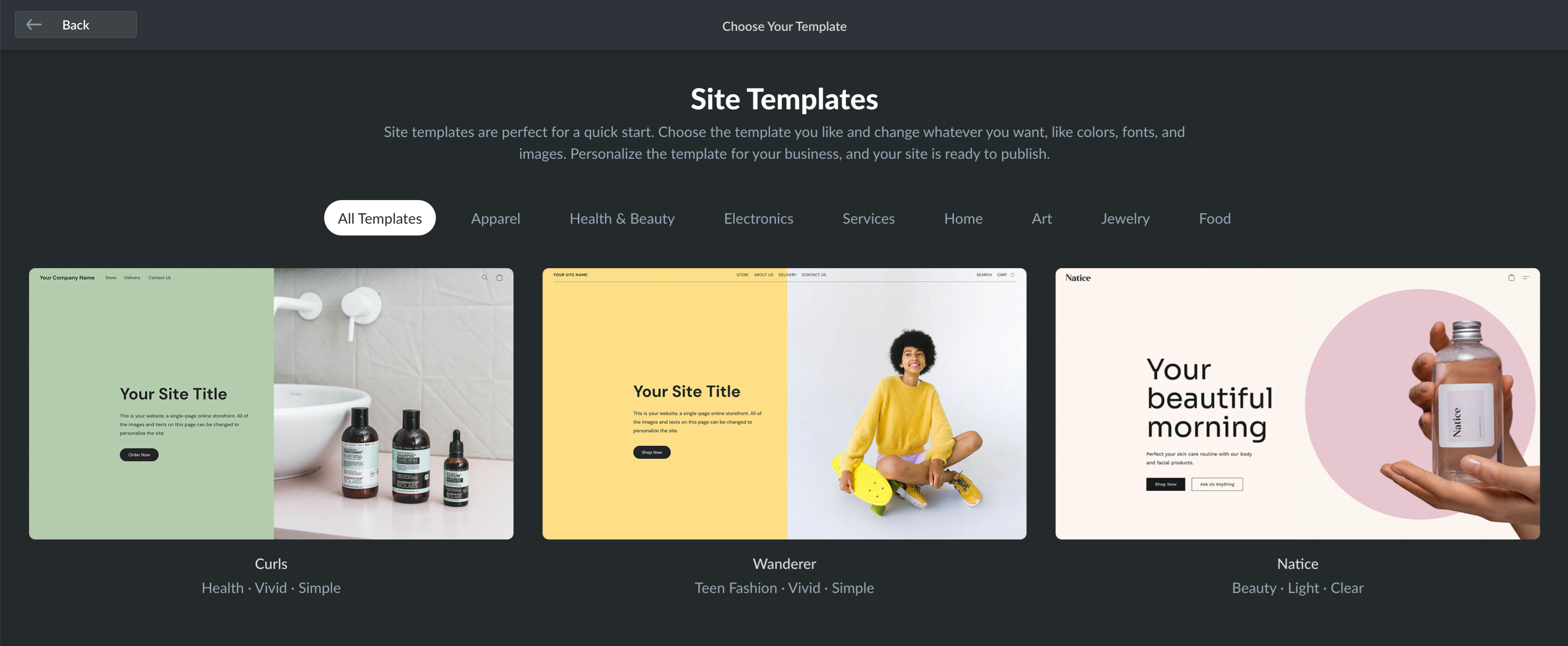
Templates don’t have any content or design settings of their own. Instead, they utilize custom sections where developers can put any HTML/JavaScript code, define content and design settings available to users, and create showcases.
Therefore, to build templates, you first need to create custom sections. From the user’s perspective, a template is only a starting point. They will modify and reorder sections within a template to personalize Ecwid website to their needs.
The content inside sections can be modifiable and unmodifiable. As a developer, you have full control over what parts of the section users can change.
Template code organization
When you start working with the template code, you’ll notice it has a strict folder structure based on custom sections.
Template project structure with all the mandatory files:
[main project folder]
/crane-config.json
/templates
/template-name.ts
/assets/
/sections
/section-name
/section-name.vue
/settings
/content.ts
/design.ts
/translations.ts
/assets
/showcases
/1.ts
/translations.ts
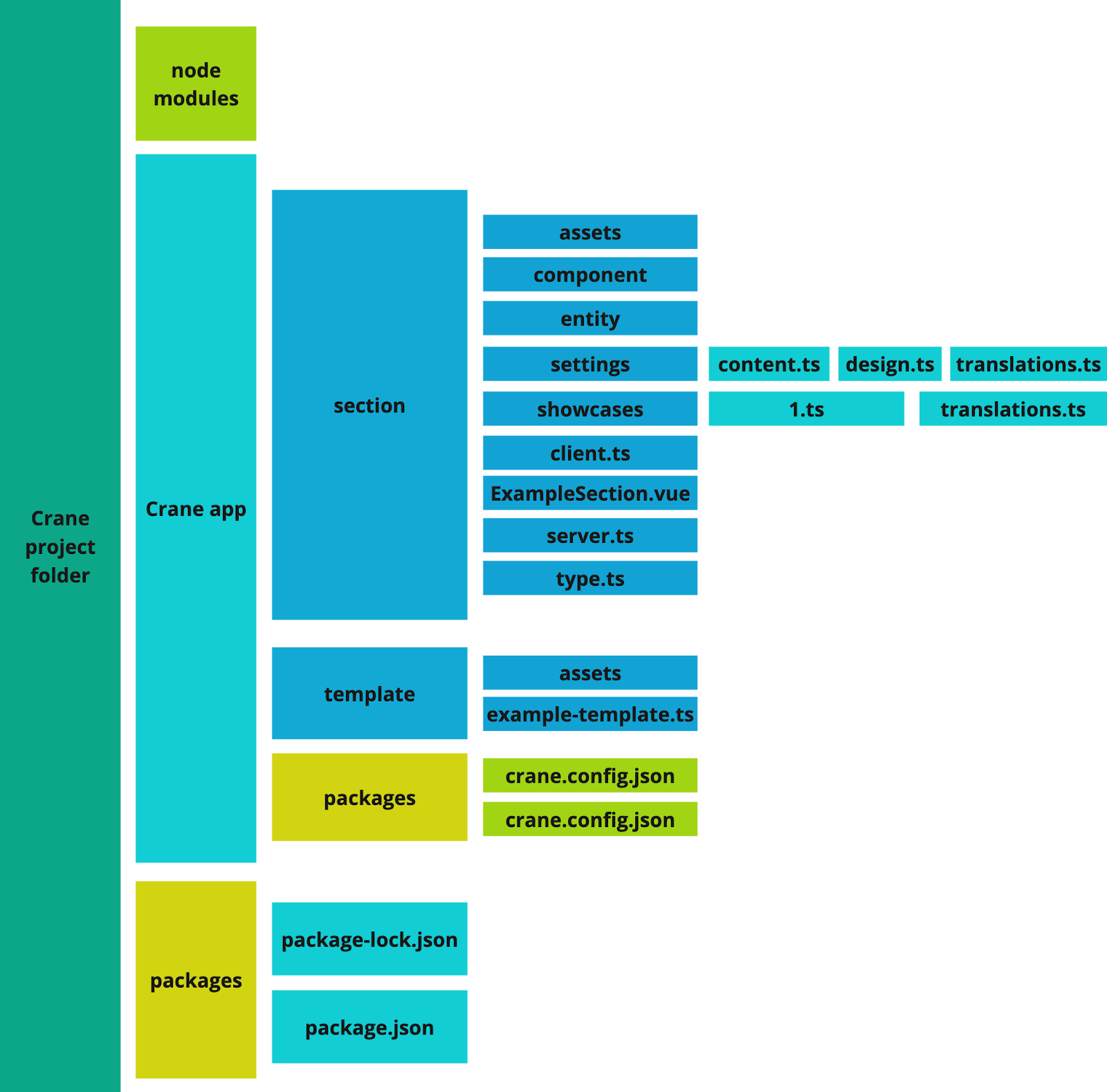
Template project structure visualized
The crane-config.json file connects the local environment with your application in Ecwid. Set up the config before developing the template code.
The templates folder contains template-name.ts files that define templates and assets folder with showcase images and other additional files.
The sections folder contains custom sections that you can use in templates. Every section-name folder must have the main section-name.ts file with both modifiable and unmodifiable content, settings, assets, and showcases folders:
content.ts,design.ts, andtranslation.tsfiles in the settings folder define modifiable content and design settings available to users in the website Editor: texts, colors, fonts, etc.1.tsandtranslations.tsfiles in the showcases folder define section previews visible in the website Editor. Each section must have at least one showcase.assetsfolder contains any additional files used in the section, for example, showcase images.
All the other files in the project folder are internal. Find the detailed technical description for all the files required to build a template in the articles below.
Updated 8 days ago
