To set up a payment method, Ecwid team needs this data:
- your payment request URL (your server endpoint)
- merchant settings page URL
Send your payment URL to the Ecwid team to set them for your app. If you don't have an app yet, visit the registration page
Get started quicker with our payment integration template.
Your application can require merchants to specify their account details in your system and any other user preferences you may require.
Merchant account settings
Set up a new tab in Ecwid Control Panel, which will serve as a settings page for your users. This tab will load a page from your server in an iframe in a separate tab of Ecwid Control Panel. See About native apps for more information.
Get started quicker with our payment integration template.
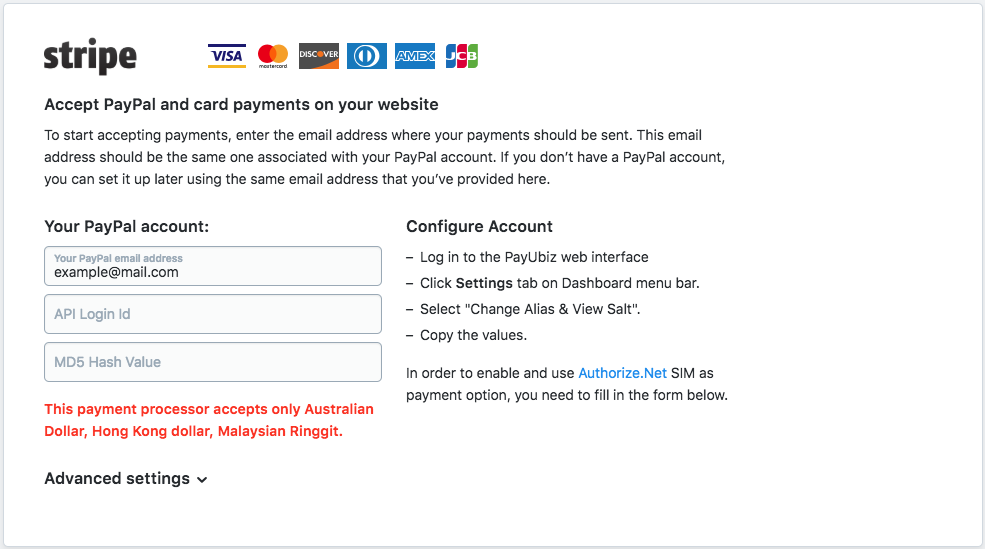
Merchant settings example
When merchant is in the settings tab of your app, your code can create and modify the merchant settings using the Application storage feature. It's a simple key:value storage, which can serve you as an app database. For your convenience, you can access it via Javascript (client-side) or Ecwid REST API (server-side).
When customer pays your payment method, Ecwid will send them in an HTML <form> with a POST request to your payment URL with order details. The request will contain all data from your application storage, including public and other keys that were specified.
Customize payment method
When your app is installed in merchant's store, merchants are able to change its name, position and description just like any other payment method.
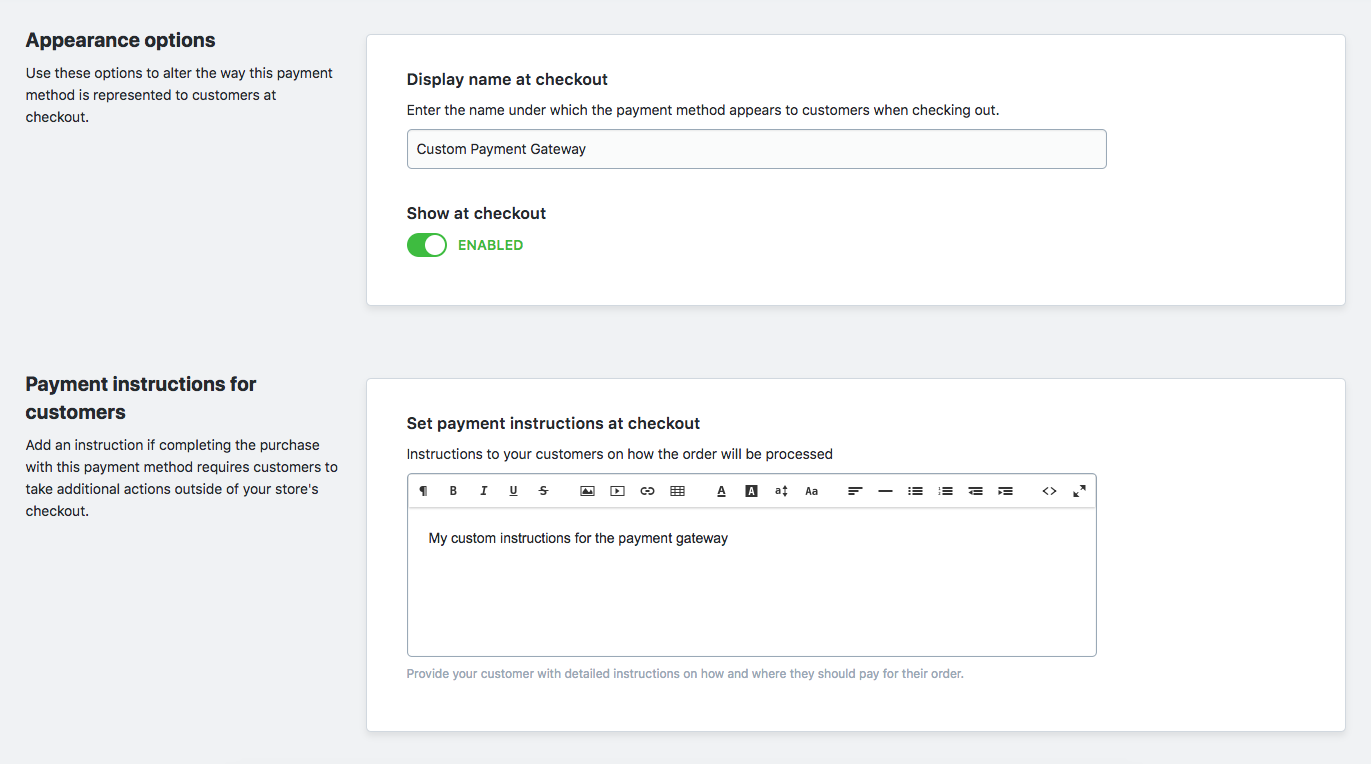
Change title and description
You can edit payment method added by your app just like any other payment method in Ecwid Control Panel > Settings > Payment > Select payment method > Actions > Edit. A merchant will see a standard interface for editing payment method: edit payment method name, description, instruction title and text.
Sorting
Using the Actions button merchant can also sort payment methods in the way they prefer – move it up or down the list of available methods.
Account settings
If a merchant clicks on Account Settings, then Ecwid will open embedded interface of your application in a popup on the same page.
Important: Account Settings button will only be visible if your app is Native applications
Availability
It is possible to quickly enable/disable the payment method in a storefront right in the payment settings of the Ecwid Control Panel: find your payment method > switch the toggle to the disabled state.
If a merchant needs to remove a payment method completely, go to Ecwid Control Panel > Apps > My Apps > remove the app from the list.
